I like blogs for many reasons—some of them totally irrelevant. (As a former Miz English Teacher Person, I like the idea that the word blog is a portmanteau of the words web and log. Have you ever eaten with a spork? Then you know what a portmanteau is. Have you ever slept in a motel? Have you ever chortled? But . . . I better rein it in.)
Okay, you say, but what IS a blog? How is it different from a website? The word blog has the connotation of personal opinion, of erratic personality, of strong feelings. I like that. But most blogs work within templates. I don't like that. Templates are easy, as long as you don't want total control over the placement of a column or an object. But I want, yep, control over my creations, and I already have a website, so I prefer the website format. (The main reason I have blogs is to show that I can have blogs.) But if you aren't comfortable with the website process, then you'll love blogging!
A blog has a website address, or URL, and is like a website in that it is read by a browser (like Internet Explorer) on the Internet, but several characteristics make a blog a little different from a website.
- A blog is most often a type of personal diary, a record of an individual's interests and opinions--which is what I've tried to illustrate above.
- Like a website, a blog usually focuses on a particular topic (although one blog I saw recently seemed to be simply a tedious record of the author's every waking thought). A blog is more of an exercise in personal expression than a website; it's a collection of several small, informal editorials, usually related to a stated topic. The title of a blog should thus be an umbrella for all future postings.
- In a blog, the entries are typically not organized by topic but by chronology; they are usually displayed in reverse chronological order.
- Many blogs allow their readers to post responses or questions. (This gets sticky. Many bloggers choose to moderate the users' responses.)
- A blog is easier--and quicker--for most people to post than a website; it can be created without a special program (like FrontPage or Dreamweaver) and can be posted from any computer connected to the Internet. A totally web-based process.
Several different companies are available to host your blog. For free. These websites offer a variety of templates, so you don't have to design a layout. If you want to get an idea about these websites, just Google the keywords free and blog. (Isn't google a wonderful new verb?) On the handouts illustrating the process of creating a blog, I'm using my favorite blog creator, Blogger, which (surprise, surprise) is a Google service.
Handouts:
Creating a Blog Account with Blogger
Blogging with Word 2007 (and Blogger)
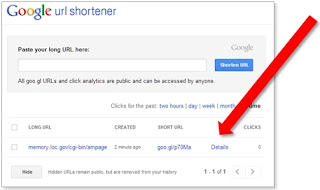 1. Copy the URL of the webpage.
1. Copy the URL of the webpage.

